

Dimension Chain allows you to dimension between any number of points, along a line that is parallel to the X axis, the distance to each point being measured relative to the last.
Select Dimension Chain. The first mouse click determines a position that the dimensioning line will pass through (the dimension line is drawn parallel to the X-axis).
Next pick a point to dimension from, using snapcodes to ensure accuracy.
Next pick a point to dimension to. Keep clicking on further points to create further dimensions. Each new point is measured relative to the last. If you make a mistake inputting a point you may remove it using the Backspace key. Press Enter when you have finished.
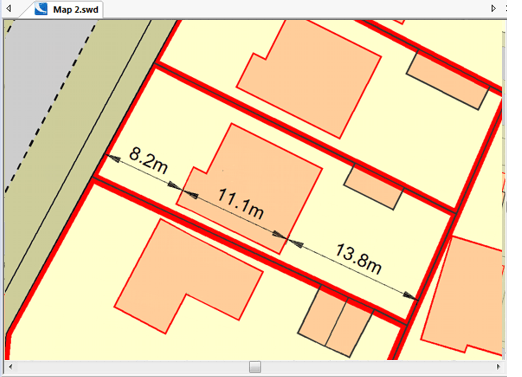
Having constructed a set of Dimension Chain dimensions they are a single item which can be picked up and copied/moved/deleted as a single item. To pick up the dimension set, click anywhere on the leader lines, or click on the dimension line anywhere except on its grab handle.
The dimension graphics consist of lines (the dimension and leader lines), text (the dimension text), and points (the dimension arrows). Properties, such as font and Pen, may be changed as normal. The dimension arrow is the Symbol item called DimArrow, located in the "(standard)" Named Object Library.
Note: Providing the Pen: Override tickbox is not checked in the Styles tab of the Overlays dialog the colour of the dimension lines and dimension text can be changed from the Pen settings in the Properties of Dimension dialog, accessed from the Map Window Properties… command. However, the fill colour of the dimension arrows can only be set from the Brush setting in the Styles tab of the Overlays dialog.
Send comments on this topic.
Click to return to www.cadcorp.com
© Copyright 2000-2017 Computer Aided Development Corporation Limited (Cadcorp).